Fetch XML For Dataverse Table
Fetch XML For Dataverse Table In D365 & Power Apps
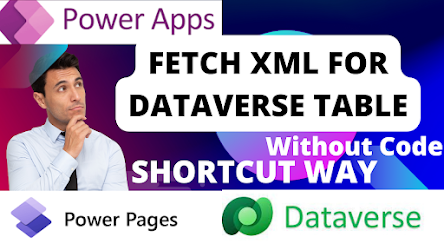
Step 1
1. Click On Gear Icon2. Go to the Advanced Setting In Power Apps Or In D365 New Window Will Pop-Up.
4. Select The Table As Shown.
5. Click On Download Fetch XML.
Thank You Everyone.Keep Learning Keep GrowingKeep Exploring
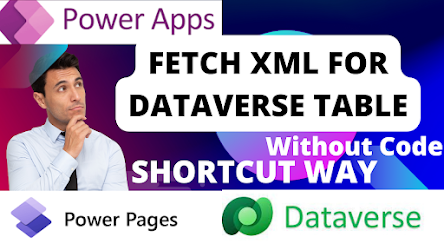
✨ Thanks for reading! ✨
I hope you found this blog on the Microsoft Power Platform helpful! From Power Apps, Power Automate (Cloud & Desktop), Canvas Apps, Model-driven Apps, Power BI, Power Pages, SharePoint, Dynamics 365 (D365), Azure, and more, I cover a wide range of topics to help you harness these powerful tools. Don’t miss out on future tips, tutorials, and insights—hit that subscribe button to get the latest posts right to your inbox. 💌
💬 I’d love to hear your thoughts! Drop a comment below with your questions, ideas, or feedback—let’s get the conversation started!
🔗 Let’s connect and grow together!
Follow me, Ravindra Jadhav, on your favorite platforms for even more content and updates on Microsoft Power Platform and related technologies:
- 💼 LinkedIn – Let’s network and share ideas!
- 💻 GitHub – Explore my projects and code.
- 🐦 Twitter – Stay updated with quick tips and industry news.
- 📺 YouTube – Watch tutorials and deep dives on Power Platform, Power Apps, Power Automate, and more!
Let’s build something amazing together with Power Platform and Azure! 🚀

.png)
.png)
.png)
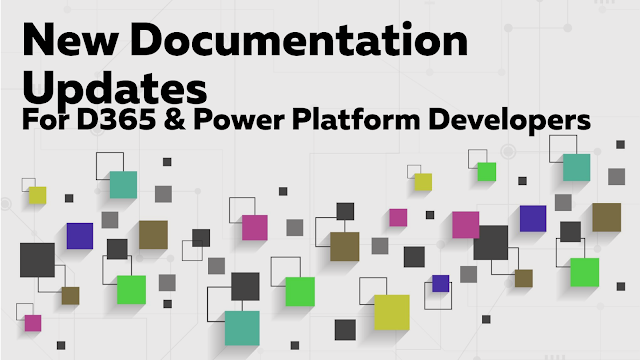.png)
Comments
Post a Comment