Public Preview of Column-Level Security for Masking Sensitive Data
Public Preview of Column-Level Security for Masking Sensitive Data
Data Masking in Customer Interactions: Key Points
Overview: Data masking (also known as de-identification or obfuscation) protects sensitive information by replacing it with masked strings. This ensures that only authorized users can view the original data, while unauthorized users see the masked version.
Purpose: Helps prevent exposure of sensitive information such as credit card numbers and social security numbers during customer interactions.
Preview Feature:
- This is a preview feature, meaning it is available for early access and feedback but isn't intended for production use.
- May have restricted functionality compared to the final release.
How Masking Works:
- Masking Rules: Define how data should be masked using regular expressions to identify patterns like credit card numbers or email addresses.
- Rules Setup:
- Create a solution in Power Apps.
- Add components and select "Secured masking rule" from the Security menu.
- Define a rule with a Name, Display Name, Description, Regular Expression, and Masked Character.
- Test the rule with sample data.
Creating Masking Rules:
- Start with predefined rules or create custom ones.
- Example Regular Expression for social security numbers:
\d(?=\d{2}-\d{2}-\d{4}|\d-\d{2}-\d{4}|-\d{2}-\d{4}|\d-\d{4}|-\d{4}) - Enter the masked character (e.g., #) and test with sample data.
Managing Masking Rules:
- View and manage masking rules in the Power Apps portal.
- Add masking rules to secured columns and adjust security profiles for column access.
Permissions:
- Read: Allows users to see masked values; unmasked values require specific permissions.
- Read Unmasked: Enables viewing unmasked values, either for individual records or multiple records.
- Update and Create: Permissions can be set to allow users to update or create records.
Viewing Masked Fields:
- Masked values are shown in grids, forms, and Excel reports.
- Copilot and search functionalities might display masked values or occasionally unmasked values.
Known Limitations:
- Search: Secured columns might return unmasked results during searches.
- Copilot: May occasionally return unmasked values.
- Forms: Current forms display masked values; future updates may include options to view unmasked values with proper permissions.
Links:
- For detailed configuration and examples, refer to Microsoft Documentation.
✨ Thanks for reading! ✨
I hope you found this blog on the Microsoft Power Platform helpful! From Power Apps, Power Automate (Cloud & Desktop), Canvas Apps, Model-driven Apps, Power BI, Power Pages, SharePoint, Dynamics 365 (D365), Azure, and more, I cover a wide range of topics to help you harness these powerful tools. Don’t miss out on future tips, tutorials, and insights—hit that subscribe button to get the latest posts right to your inbox. 💌
💬 I’d love to hear your thoughts! Drop a comment below with your questions, ideas, or feedback—let’s get the conversation started!
🔗 Let’s connect and grow together!
Follow me, Ravindra Jadhav, on your favorite platforms for even more content and updates on Microsoft Power Platform and related technologies:
- 💼 LinkedIn – Let’s network and share ideas!
- 💻 GitHub – Explore my projects and code.
- 🐦 Twitter – Stay updated with quick tips and industry news.
- 📺 YouTube – Watch tutorials and deep dives on Power Platform, Power Apps, Power Automate, and more!
Let’s build something amazing together with Power Platform and Azure! 🚀
.jpeg)
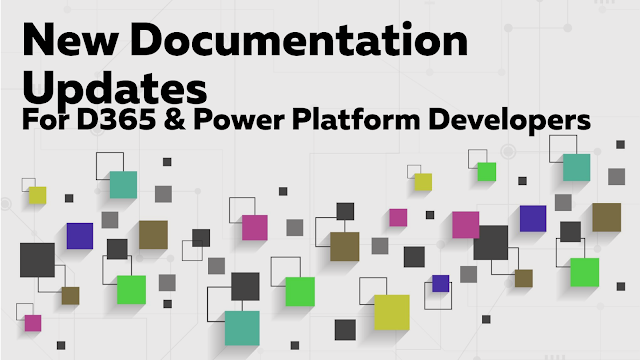.png)
Comments
Post a Comment