Schedule, Dealy & Dealy Until Uses & Limitions
Schedule, Dealy & Dealy Until
In Microsoft Power Automate, "Recurrence," "Delay," and "Delay Until" are functionalities used to control the timing of your flows, but they serve different purposes and are used in different contexts within a flow. Here's a detailed explanation of each:
1. Recurrence
Type: Trigger
Purpose: Starts a flow on a scheduled, repeating basis.
Usage:
- Scheduling Flows: The Recurrence trigger is used at the very beginning of a flow to specify when and how often the flow should run automatically.
- Configuration Options:
- Frequency: You can set the flow to run every minute, hour, day, week, or month.
- Interval: Specifies how often the flow runs within the chosen frequency (e.g., every 2 hours).
- Advanced Options: You can set specific start times, time zones, and even create complex schedules using cron expressions.
Example: A flow that runs every day at 9 AM to send a daily report.
Disadvantages:
Fixed Schedule: The recurrence schedule is fixed, meaning that it might not be suitable for scenarios where the timing of flow execution needs to be highly dynamic or dependent on external factors.
Resource Consumption: Frequent use of Recurrence with short intervals (e.g., every minute) can consume more resources and API calls, which might lead to throttling or performance issues, especially in environments with limited resources.
Complexity in Scheduling: Setting up complex schedules (e.g., every third Thursday) requires advanced configuration, which might be cumbersome for users who are not familiar with cron expressions or advanced scheduling.
Limitations:
Minimum Interval: The minimum interval is one minute, so you cannot set a flow to trigger more frequently than that.
Time Zone Issues: If not configured properly, time zone differences can cause the flow to trigger at unintended times.
Maximum Frequency: Depending on your licensing and environment, there might be limitations on how frequently a flow can run (e.g., every 5 minutes or more).
2. Delay
Type: Action
Purpose: Pauses the flow for a specified duration before proceeding to the next action.
Usage:
- Waiting Periods: Use the Delay action within a flow when you need to wait for a certain amount of time before executing the next step.
- Configuration Options:
- Count: The number of units to delay (e.g., 5).
- Unit: The time unit for the delay (seconds, minutes, hours, days).
Example: After sending an email, wait for 2 hours before sending a follow-up email.
Disadvantages:
Flow Runs Longer: Using Delay can make your flow run for a longer period, which might tie up resources unnecessarily, especially if the delay is substantial.
Limited Control: Delay pauses the flow for a set duration, but you can't easily adjust this duration dynamically within the flow. Once set, the flow will wait the entire duration, even if it's no longer necessary.
Lack of Precision: If timing is critical, Delay may not be precise enough because it only delays by a relative amount of time (e.g., 2 hours) rather than a specific point in time.
Limitations:
Maximum Duration: There are limits on how long a delay can be. If you need a delay longer than 30 days, you might need to rethink your approach (e.g., by using a combination of Delay Until or external triggers).
Concurrency: Delays can create issues with concurrency control, as multiple instances of a flow might overlap, causing unexpected behavior.
Timeouts: If a flow runs for too long due to delays, it may eventually time out, leading to incomplete executions or errors.
3. Delay Until
Type: Action
Purpose: Pauses the flow until a specific date and time before proceeding.
Usage:
- Scheduling Specific Times: Use the Delay Until action when you want the flow to resume at an exact date and time.
- Configuration Options:
- Timestamp: A specific date and time to delay until. This can be a static value or dynamically calculated during the flow.
Example: After receiving an approval, wait until December 31, 2023, at 5 PM to execute the year-end closing tasks.
Disadvantages:
Dependency on Accurate Timing: If the time or date provided to the Delay Until action is incorrect or not dynamically adjusted for time zones, it can cause the flow to resume at the wrong time.
Flow Runs Longer: Similar to Delay, using Delay Until can keep a flow active for an extended period, which might not be efficient for flows that are intended to execute quickly.
Complexity in Configuration: Setting a dynamic date/time might require complex expressions or additional data manipulation, which can make the flow harder to maintain and troubleshoot.
Limitations:
Maximum Wait Time: Like Delay, there are limitations on how far in the future the Delay Until can be set. If a flow needs to wait for a very long time (e.g., several months), it might exceed the platform's limits.
Impact on Flow Performance: Keeping a flow idle for a long time can contribute to performance issues, particularly in environments where flow runs are monitored or limited.
Time Zone Conflicts: If the flow or the user misconfigures the time zone, Delay Until might resume at an unintended time, which could disrupt the intended sequence of actions.
Key Differences:
Trigger vs. Action:
- Recurrence is a trigger that starts the flow on a schedule.
- Delay and Delay Until are actions used within the flow to pause its execution.
Purpose:
- Recurrence controls when the flow starts.
- Delay pauses the flow for a set duration.
- Delay Until pauses the flow until a specific date and time.
Flexibility:
- Recurrence offers options for complex scheduling of the entire flow.
- Delay is useful for short, relative waiting periods.
- Delay Until is ideal for pausing until an exact moment, regardless of when the flow started.

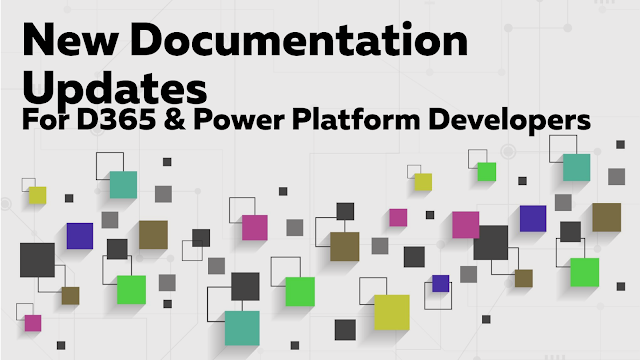.png)
Comments
Post a Comment