Create Solution Plan with Copilot : Preview Feature

Create Solution Plan with Copilot Start with a Plan Great solutions don’t begin with coding or designing the UI but by understanding the problem and user requirements. Power Apps Studio now offers tools to plan solutions right from the start. Developers can discuss the business problem with Copilot, ensuring the solution aligns with business needs. Users can describe their problem, share diagrams, and legacy app screenshots to draft user roles and requirements, which can be further refined with Copilot's help. Once requirements are clear, Power Apps will propose a data model, displayed as an entity relationship diagram (ERD). Makers can explore and update it visually. The system will also recommend the types of apps and automation (Canvas apps, model-driven apps, and cloud flows) that best fit the requirements. This process is collaborative and iterative—users can make changes to roles, data models, and user experiences at any point. The plan stays with the app,...
.jpeg)

.png)

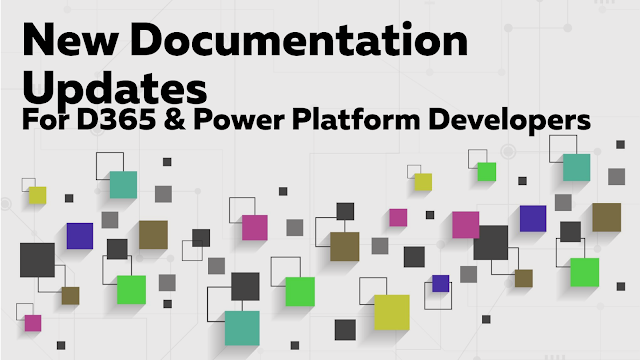.png)
